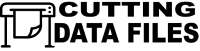No products in the cart.
Step By Step Guide on how to use SVG files in Cricut Cameo Leave a comment
- Turn on your Cricut Cameo, or whatever digital cutting machine. Make sure you have a
clear space around it for a safe and efficient work process. - Connect it to your device with a cord or wirelessly.
- Access the dedicated software you use for your machine ( Cricut Design Space for Cricut Cameo
cutter or Silhouette Studio for Silhouette line). Tips: Silhouette Studio can be accessed on
your desktop computer or laptop. Cricut Design Space can be accessed on any computer,
laptop, tablet, or smartphone. - Download SVG or PNG file with shape, image or design you are going to work on onto your PC or device.
- Access your download via dialog box of your software and click the Upload button!
- Now it is up to you, what will be your product like, are you going to cut or draw, or both. You can also stretch, rotate, reflect, highlight – do whatever you need to do to create a truly unique design!
- Load you material (foil, vinyl, paper or fabric) onto the cutting mat of your machine, and activate feeding mechanism to feed it to your cutter.
- Press the Go button and let the magic begin! The blade will do all the hard work reproducing your design onto the material.
- Once you had your design made live onto the chosen material, remove the mat from the machine and start creating your project!
We hope out topic by topic and step by step description of the digital die cutting process was
helpful! And don’t be shy to upload your digital die cutting projects into out gallery to exchange
creative ideas with other members! Don’t forget to check on our Digital Cut Files!